How to get the offline Company Portal App
This is a knowledgebase item. Hope it helps you out with how to get the offline Company Portal App
Why offline-licensed apps?
Offline-licensed apps offer an alternative to online apps, and provide additional deployment options. Some reasons to use offline-licensed apps are:
- You don’t have access to Microsoft Store services – If your employees don’t have access to the Internet and Microsoft Store services, downloading offline-licensed apps and deploying them with imaging is an alternative to online-licensed apps.
- You use imaging to manage devices in your organization – Offline-licensed apps can be added to images and deployed with Deployment Image Servicing and Management (DISM), or Windows Imaging and Configuration Designer (ICD).
- Your employees do not have Azure Active Directory (AD) accounts – Azure AD accounts are required for employees that install apps assigned to them from Microsoft Store or that claim apps from a private store.
Source: Microsoft.
Let’s start and get the offline Company Portal App
Open Store For Business: https://businessstore.microsoft.com/
Click on Manage
Click on Shop Settings under Settings
Turn On Show Offline Apps
To be sure; Logout and login again to the Store for Business
Search for the Company portal in the search bar.
Now you have the option to use the Offline Or Online Company Portal
Results
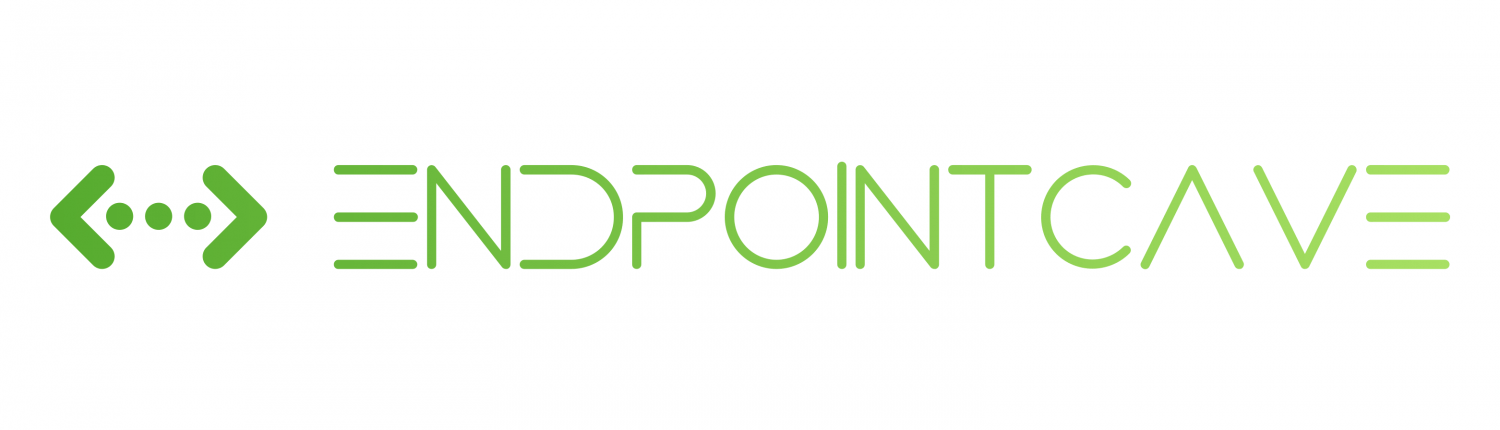

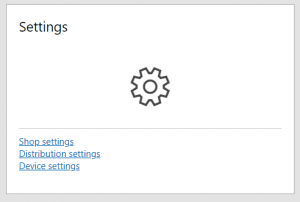

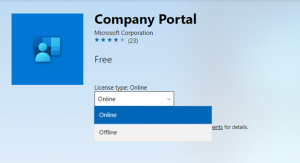
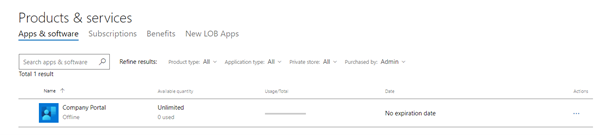
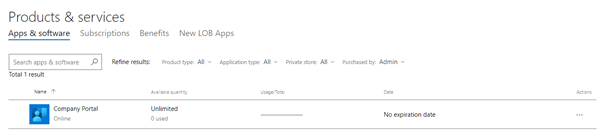

 Hi! My name is René Laas. I have passion and enthusiasm for the Microsoft 365 Cloud. I am based in the Netherlands.
Hi! My name is René Laas. I have passion and enthusiasm for the Microsoft 365 Cloud. I am based in the Netherlands.

thank u for ur assistance , pls let me know how to run this JSON after downloading ?
best regards
EM
Hi Ebrahim,
What you mean with how to run this JSON after downloading?
FYI, the store for business will retired in Q1 2023. after the retirement of the store for business you cannot use this solution anymore
Kind regards,
Rene
test